How to Fix : File Is Too Large For The Destination File System
[How to Fix : File Is Too Large For The Destination File System
How to Fix : File Is Too Large For The Destination File System
BackGround Music Used :
Source : YouTube Audio Library
1) Initial Intro : Eyes on You (Sting)
Category : POP
Mood : Happy
2) Alternate
Category : Dance & Electronics
Mood : Bright
Many times we encouter with the situation when we are trying to copy something into the USB hard drive or Pen Drive and you get this error in Windows 7, Windows 8 or Windows 10.
The file “FileName” is too large for the destination file system.
Here I have this 8 GB USB Stick with some data available in it. And When i am trying to copy this file which is in size of 4.80GB to my USB Stick, which still contains “5.15GB” free space. I get this error.!
The file size which I am trying to copy is of 4.11GB and the free space available on my USB Stick is more than that. So i should be able to copy this file into my USB Stick. Still it says that the file is too large for the destination file system.
So let me tell you friends, you may encounter this issue due to the fact that, your USB disk was previously formatted with FAT32 sile system, which allows you to copy the files only upto 4GB in size. And our file size is 4.11GB.
You can see the file system of your USB Disk by going into the Properties here.
So to overcome this issue, we need to convert the file system on our USB to NTFS from FAT32. There are two ways. Directly format the drive selecting NTFS from the dropdown here, which will erase all your data from USB, Or convert the file system from FAT32 to NTFS without loosing the data through Command Line.
So lets see the second option.
Go to the Start and Type CMD.
Right click on it and open with “Run As Administrator”.
Now note down the Drive latter for your USB. Which is L, and then type this simple command in Command Prompt.
“Convert L : /fs:ntfs /nosecurity”.
Hit Enter. Once you type Y and hit enter, cmd will start the file system conversion on your USB and after some time it will show the “Conversion complete”
Now if you go to the properties and check the file system, it will show you “NTFS” leaving all your data available on USB intact.
I would recommend to use this method instead of directly formatting the drive with NTFS file system unless there are some data available on your USB.
Now after conversion of file system, if I try to copy the same file from my desktop to the USB, it will easily gets copied.
Intro Music: Eyes On You (Sting)
Others : Alternate
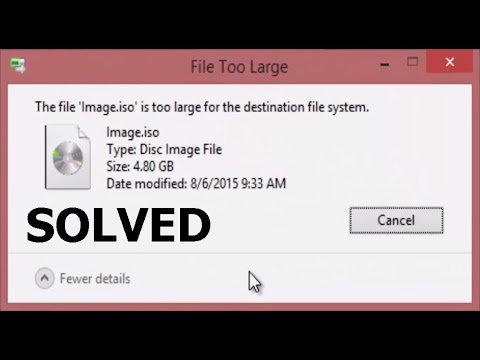
➪ Tags: #Fix #File #Large #Destination #File #System
➪ Keyword: how to fix game pc,TechnoMath,Keyrun007,File Is Too Large For The Destination File System,file too large for destination,file is too large for destination file system,USB,Pendrive,Format,NTFS,FAT,file too large to transfer,Not able to Copy larger file,Windows Seven,Windows 7,Windows7,Windows 8,Windows8,Windows10,Windows 10
