How to FIX : Your PC Ran Into a Problem and Needs to Restart | INACCESSIBLE_BOOT_DEVICE
[How to FIX : Your PC Ran Into a Problem and Needs to Restart | INACCESSIBLE_BOOT_DEVICE
Download Windows Boot Genius ( to boot up Windows computer from various scenarios, such as black screen, blue screen, frozen, etc.
FIX : Your PC Ran Into a Problem and Needs to Restart. We’re just collecting some error info, and then we’ll restart for you. (0%)
If you’d like to know more, you can search online later for this error: INACCESSIBLE_BOOT_DEVICE
Many times the following error “Your PC Ran into a problem and needs to restart. We’re just collecting some error info, and then we’ll restart for you.” makes a lot of trouble for you and it does not even let you login. It automatically goes into the infinite restart loop mode. So here is the solution.
Eventually this error message stands for a very short time. So when you start your system, this error pops up like for a second and then suddenly restarts the system.
So after the error pop up, immediately system restarts and then starts this “Automatic Repair”. After sometime it starts “Diagnosing your PC” and finally when it finds out there is nothing to do more, comes up with these tow options “Restart and Advanced Option”.
So Before going into the Advanced option for resolving this issue, let me tell you why this situation comes.?
There are multiple reasons which includes,
1) Changes in registry
2) Recent changes in Hardware of the system.
3) Any recent driver insatllation which went wrong.
4) Improper shutdown of the system which includes forcefull shutdown.
Once you go to the “Automatic Repair” screen and Restart the system, it comes with the same error and end up there again only. So Go to the “Advanced Option”.
Select the “Troubleshoot” option. Here there are multiple options “Refresh your PC”, “Reset your PC”, “Microsoft Diagnostics and Recovery toolset” and “Advanced Options”. Click on “Advanced Options” as the other options are not going to help you.
Under the “Advanced options” there are again multiple options. “System Restore” which is help full only if you have created a Restore Point. “System Image Recovery” is help full only if the Image Recovery is created. Both these options are not going to help me here as i didnt created both. We already did “Startup Repair” and “Startup Settings” contains different options.
So click on fourth option “Command Prompt” and from here we are going to restore the registry to the previous state prior to the changes.
Go to following Location “C:WindowsSystem32ConfigRegBack” and copy all the following files “Default”, “SAM”, “Security”, “Software” and “System” to the previous directory that is “C”WindowsSystem32Config”. Before copying these files to the Config folder, please take the back from Config folder.
Once you restore the registry files, restart your system. And magically your system will start again normally.
If you like the video, keep sharing the video and subscribe to the channel to get the future updates.
Audio Tracks Used :
1. Follow Me
2. Dance Monster – Electronic Medium by Kevin MacLeod is licensed under a Creative Commons Attribution license (
Source:
Artist:
3. Hot Heat
4. Bomber (Sting)
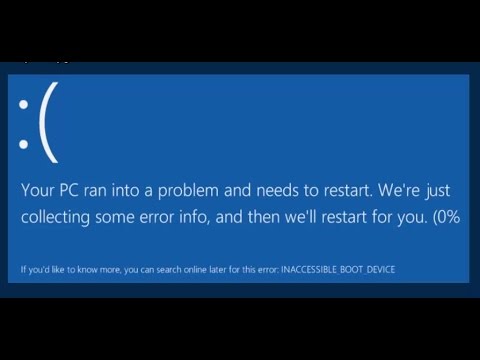
➪ Tags: #FIX #Ran #Problem #Restart #INACCESSIBLEBOOTDEVICE
➪ Keyword: how to fix game pc,INACCESSIBLE_BOOT_DEVICE,Your PC Ran Into a Problem and Needs to Restart,Restart Loop,System Restore,Registry Fix,Blue Screen Error,System Crash,StartUp & System Recovery,Automatic Repair,Troubleshoot,Refresh Your PC,Reset Your PC,Windows 8,Advanced Options,Startup Repair,Command Prompt,BSOD,FIX,How To,Diagnose,Default,SAM,Security,Software,System,Crash,Restore and Backup,Safe Mode,Advanced Boot Menu
